Question
- Can photos be moved between jobs?
- How do I move photos?
- Can I move a photo album to another job?
- Copying photos from one claim to another
Answer
Securities
The ability to Move or Copy Photos requires proper security access. To grant access to this feature: 1. Hover over Administration and click on Employee/Security Settings 2. Click Security or Group Security. Select the employee's name (or title) in the upper-right hand corner. 3. Expand Slideboard > Expand Albums > Enable Copy Photo.
You can transfer or copy photos between jobs following the directions below:
- Navigate to the job that you want to move the photos from.
- Open the Photos tab at the bottom of the job slideboard.

- Select Manage Photos and Albums.

- Select the photos you want to move.

- Select Copy Photo or Move Photo. Copy Photo will allow you to take a copy from Job A and add it to Job B. Move Photo will move a photo from Job A to Job B.
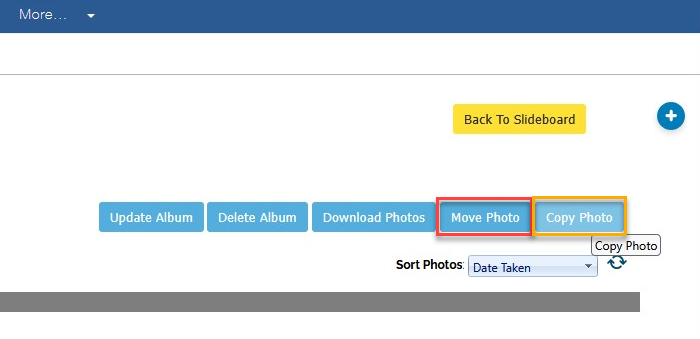
- Select the job you want to move or copy photos to.
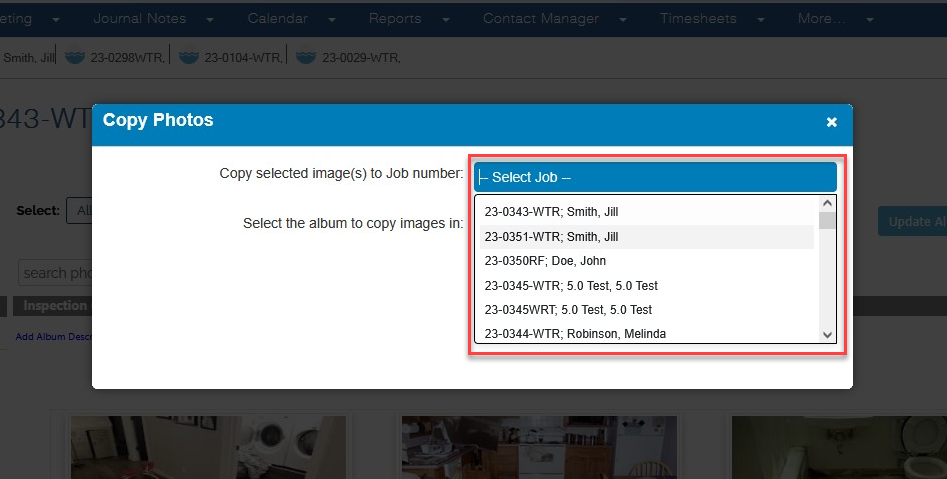
- Select the job you want to copy/move the photo to, choose an album on the job or chose to create a new album, and then chose the copy or move option.

- Open the job you selected to copy or move photos to.

- The new photos that were moved or copied over should be visible in the Photos tab. In this case, the photos are in a default album because the option to Create New Album was chosen previously.

Questions? Contact Us!
